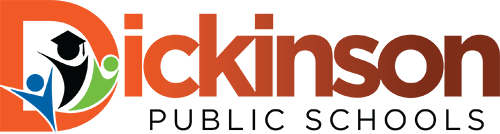FAQ
VOLUNTEER BACKGROUND CHECKS
It is Board Policy that all volunteers at Dickinson Public Schools campuses must complete and pass a criminal history background check, online, at the VOLY website prior to serving on a campus.
Volunteer applications will remain active for 1 school year. A volunteer must reapply every year in order to be considered for volunteer approval. If there is information or a question about a criminal history, the District will run a new background check prior to renewal. You may check your volunteer status on dickisnon.voly.org.
No. As part of your application process with the district, your criminal history was checked. You had to pass the background check to be eligible for employment.
The school district pays for the actual background check.
You will receive an e-mail telling you the status of your background check, once it is complete. If approved, you will be prompted to log in to VOLY and begin signing up for volunteer opportunities. If your background check is not approved, the e-mail will give you contact information for our Human Resources department, should you have questions.
VOLY QUICK TIPS
- Confirm user is not using Internet Explorer.
- Confirm user is at dickinson.voly.org
- Confirm they are using the right email
- No spaced before or after email
- No spaces before or after password
- Go to dickinson.voly.org.
- Click the PURPLE LOG IN button
- Log in with your email and password that you created.
- Once logged in, click on My Application in the purple menu bar.
- Then click on Application(in the white menu list on the left)
- Be sure you have selected General Volunteer
- Be sure you complete the entire form, including the campuses where you want to volunteer
- Click the GREEN SAVE/SUBMIT button.
- Go to dickinson.voly.org.
- Click on the PURPLE LOG IN button and log in with your email and password
- Once you are logged in, click My Applications on the top left of your screen.
- You will see a green bar that says "Click here to complete my requirements" - walk through each of those pages. The background check is the final page in the requirements section.
- This will open the application. Please make sure you have selected GENERAL for Volunteer Type. And PLEASE check the “consent to background check” box (above your name).
- Click the GREEN SAVE/SUBMIT button at the bottom.
- Next scroll up and click "Background Check" under the word "Application" - the background check shows up after saving the application.
- Clicking Background Check Form will take you to a new screen where you will choose a document for our HR Department to submit to DPS for the actual check. This can be a DL, SSN, or other government issued document from a drop-down menu.
- After completing that form and clicking "Submit", you should see a “Thank You” message on your screen.
- You will know our HR department got what they needed to run your background check if you get an email confirming the receipt of your information the same night you complete the check.
- You will get a follow up email with the results of your background check 1-2 weeks after you complete the form.
- Go to dickinson.voly.org.
- Click on the PURPLE LOG IN button and log in with your email and password
- Once you are logged in, look for the red “Find Opportunities” button at the top left side of your screen; click on that
- Next, click the word SCHOOLS
- Enter School Name in the Search Bar and hit ENTER
- When the School logo appears, click it
- When the School page opens look for the GOLD “Become a Fan” box on the Left
- Click that Gold Box so changes color and says “I am a fan”
- Go to dickinson.voly.org
- Click the PURPLE LOG IN button
- Log in with your email and password that you created.
- Once logged in, click on My Profile in the purple menu bar.
- In the Left side menu list click on Access & Notifications
- Please unselect the box(es) for the e-mails you would not like to receive
- Click the GREEN SAVE INFORMATION button
- Make sure email is correct.
- Make sure there are no spaces before or after the password.
- Wait 5 minutes.
- Request a new password.
You can see your background clearance status at any time.
- Go to dickinson.voly.org
- Click the PURPLE LOG IN button
- Log in with your email and password that you created.
- Once logged in, click on My Application in the purple menu bar.
- Then click on Application (in the white menu list on the left)
- Directly above your name is the current status of your background check.
This site provides information using PDF, visit this link to download the Adobe Acrobat Reader DC software.